XERO Help Centre
Contents
Whats is XERO
How it works
What data is synced
How to connect/disconnect
FAQ’s
What is XERO?
Xero is a full accountancy suite for your business, you can do everything from full chartered accounts to time logging and expenses logging. A full paid up membership of Xero is required for the integration to work.
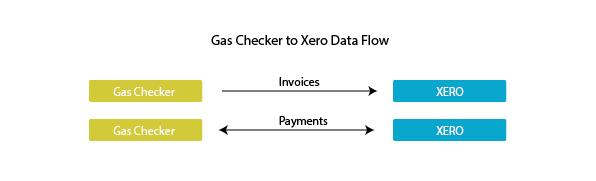
How the integration works.
Invoices created within Gas Checker, whether it be on the app or from your Gas Checker dashboard automatically gets synced to your xero account. Syncing happens 4 x per day at 10am 12pm 2pm and 4pm. We also have a manual sync buttons should you not be able to wait for these times. Once an invoice is synced we can also sync payment info backwards and forwards meaning you can mark an invoice paid or part paid in Gas Checker and it will sync that info to appear in XERO and vica versa…any payment s submitted in XERO will sync into Gas Checker.
What data is synced?
We only sync invoice and payment data and we do this 4x per day. 10am 12pm, 2pm and 4pm.
How to connect to XERO
You need to have a fully paid up subscription in XERO to sue this feature.
1.Navigate to your invoice section in Gas Checker and click the “connect XERO button”
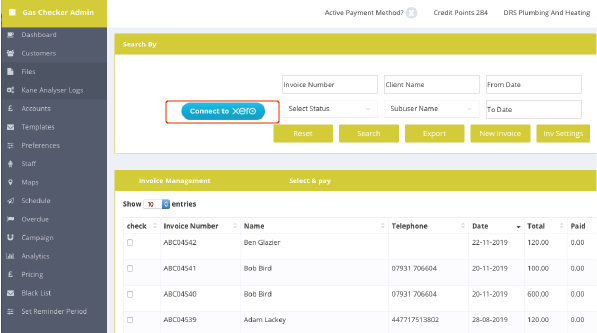
2. Press Start XERO Button
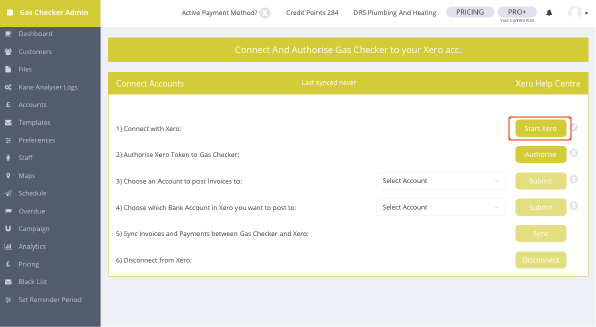
3. Press “authorise XERO” and you’ll be directed to XERO and here you’ll need to enter your login details and then authorise Gas Checker app.
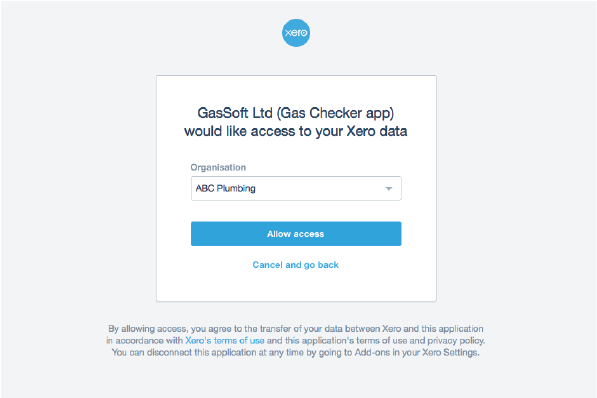
4. Choose an account to post to such as “sales” or any other account you wish to post to.
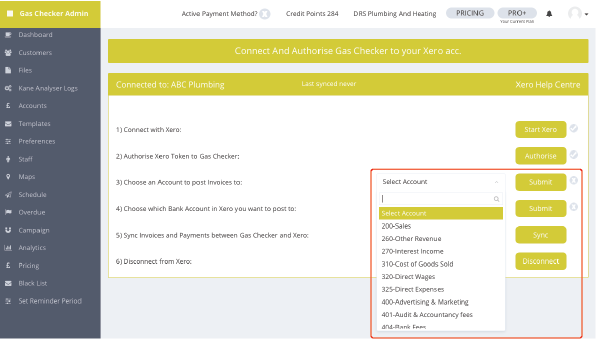
5.Choose a Bank account to post to, this will then allow invoices to be sent to the correct bank account within your xero organisation.
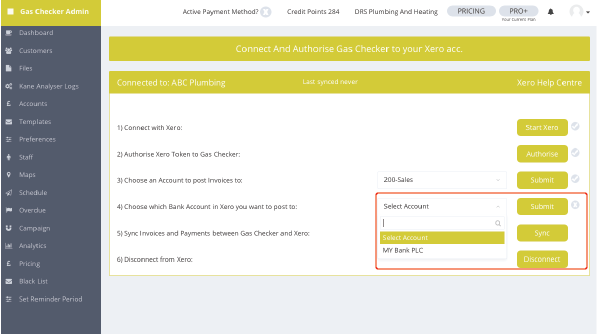
6. Choose a Lock Date this is a crucial element and this feature stops the syncing of historic data you may not want to sync to XERO, this could be invoice from years ago you may have in Gas Checker which aren’t needed in your XERO account. Choosing a lock date will only allow data to be synced after the lock date. To enter a lock date you’ll need to be in the Advisor role in your XERO account, go to XERO financial settings and select lock date. enter the desired lock date.
How to disconnect from XERO
Disconnecting is simple, simply press the disconnect button and you’ll receive an email confirming the disconnection. Should you wish to reconnect again just follow the process again. You can also disconnect any apps in your XERO account settings under the “connected apps” in settings.
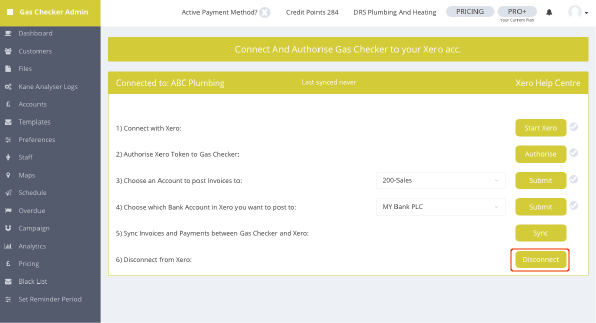
Common FAQ’s
- How much does XERO cost?
- Will it sync contacts?
- Does it sync Quotes?
- I have just connected and only some invoices have synced
- How long doers it take to sync ?
